Many types of malware exist on Earth, and they can steal data, money, or even online accounts or make them inaccessible, and one might be lurking just around the corner. After reading this, you might be curious about what happens if your computer is infected by malware. It might have severe consequences without you even know about that!
What Can Malware Do to Your Computer
First and foremost, we need to learn about how malicious software will wreak havoc on your files.
A typical result of a malware infection is that your data becomes stolen. This is very hard to detect, but this is probably what many types of malware are for. If there are illegal copies of your personal information, they might be used to craft a spear-phishing attack to obtain even more information or to steal money. It can also share the information publicly unless you pay the ransom, which is awful.
It can also make your data unreachable by requiring you to pay the ransom, forcing users to provide money to the ransomware manufacturer. This can further help the production of malware by providing them resources, which is detrimental. Moreover, like the case before, paying the ransom does not necessarily provide a way out for your data.
Moreover, it can break into your online accounts through various ways, including brute-forcing and data breaches. When it does so, it will collect as much data as possible or even make illegal purchases so that you lose all money on your entire bank account.
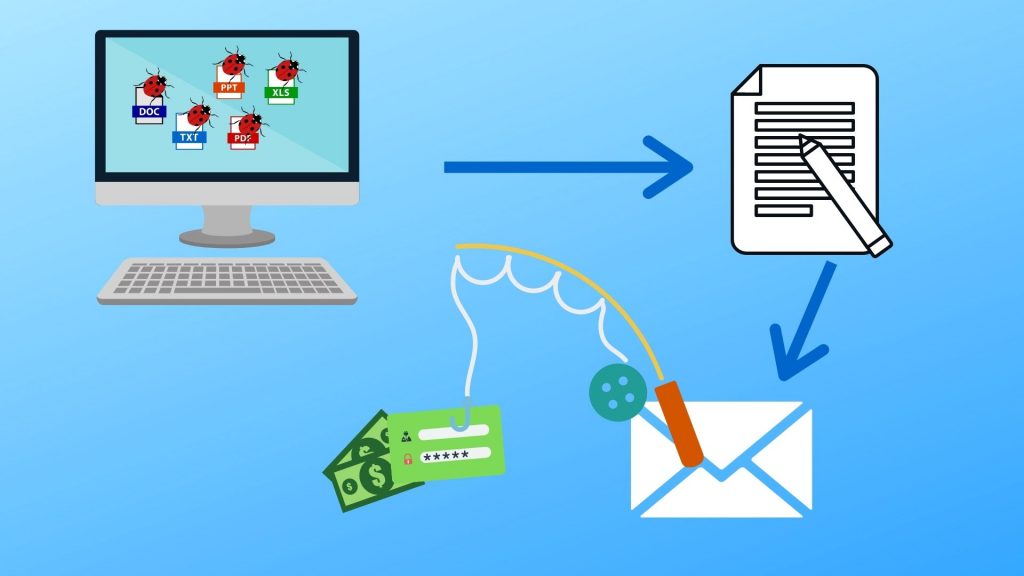
Image Credit: Canva
Furthermore, the issue doesn’t end there. It can also spread to other computers thanks to wireless networks. If it keeps doing so, it can cause problems on thousands or even millions of computers at a time. It can even contaminate your backup when your external hard drive is plugged in, making it worthless and possibly forcing you to say goodbye to all your important documents.
The Symptoms
While the main effects are hidden unless it’s ransomware or produces disrupting pop-up windows, the side effects are probably much more visible than the main ones.
The main effect is that your antivirus software reports that it’s found a threat. You should install antivirus apps and scan your computer often, right? If so, you might be able to catch some malware on time, and the antivirus will show a warning if there is malicious software on your device.
Moreover, your computer might become slower and use more system resources or network data than usual. This might indicate that some malware is running, especially if some apps, such as the antivirus program or the Task Manager, are disabled. It might collect your data and send files to the hackers’ servers and use up large amounts of system resources. Although modern types of malware might not use as much data as they want to go unnoticed, this is a sign that something fishy is present.

Image Credit: Canva
Moreover, if your machine has malware, there might be programs that you didn’t install or files that you didn’t create. Or some settings changed without your permission. Keep in mind that when you come across an unknown file or modification, always check online first. It could be a legitimate file that you don’t know. However, if reliable websites say that the file is malicious, you want to follow procedures to eliminate it.
Also, if you notice that one or more of your passwords are not working, it’s a 100% sign that someone has invaded your computer and changed your password. This usually happens before the actual attack so that the valid owner of the account cannot get in.
Furthermore, if you see emails, messages, or posts that you didn’t send, you should consider the possibility of attackers doing so. This means that someone else has access to your social media or mail accounts. This also applies when your friends are telling you about weird messages that you sent. That should raise a red flag.
What to Do If You Suspect You’re Hacked?
If symptoms are present, it could be a good sign that you’re hacked. What to do in these circumstances? Well, it’s a very complex action to ensure that your computer is safe.
Evaluate the Issue Quickly
Firstly, you have to trust your guts. Try to find out the main focus of the malware. For instance, if you “sent” unknown messages that you didn’t actually send, it’s probably your account that has a problem. This might not be caused by local malware, but it’s good to consider that possibility. In that case, try changing the password before attempting to clear the malware on your computer.
In other cases, it’s probably caused by malware that’s already downloaded on your computer. If unknown files are found, more often than not, the software manufacturer leaves those files as backdoors that can automatically reinstall the malicious app after it’s uninstalled.
Turn Off Your Computer
Secondly, you should turn off your computer immediately. This should be done to prevent further damage. To do so, just press and hold the power button until the computer shuts off, and pull out any power cables connecting to your computer so that it doesn’t receive any power. Moreover, you have to remove the batteries if possible.
Use A Bootable Antivirus Tool
Although your computer will be erased, it’s a good idea to use an antivirus to remove any malware possible. This action prevents the damage to the program that will erase the hard drive later.
Therefore, it’s we highly recommend that you install a bootable antivirus tool from another working computer. Remember to read the customer reviews to make sure that it’s really legitimate and authoritative app. If in doubt, give up that one and find another.
Then, install it on a USB or external hard drive and boot from it. After scanning it and removing every single piece of malware it can delete, you should erase the storage device before using it again. It could be infected if malware wrote files on this drive. If you choose to erase, make sure you actively check for signs of infection on your host computer for a few days after plugging into this external hard drive.
Erase Your Device
After that, you should erase your device. Ideally, you should use a different storage device to avoid pieces of the malicious software that can damage the eraser.
Before you download the eraser, you should read the reviews from multiple websites to know that it’s an excellent product. After that, plug the storage device in your computer, boot from it, and start the erase!
However, if your operating system has a built-in eraser, you should use it. For instance, Macs can use the Disk Utility to wipe all data on your hard drive. Get to Recovery Mode, and you’ll see this option.
By erasing your computer, you effectively remove any pieces of the malicious program, including the backdoors and the drivers, which the antivirus software can’t delete somehow. After being infected with the malware, it’s the only way to eliminate the malware very reliably.

Image Credit: Canva
Change All Passwords and Contact Your Contacts
While you’re erasing your computer, change all your passwords immediately. Utilize your creativity to create hard-to-guess passwords or use random password generators. Start with the compromised accounts and your most important accounts, such as your email and work accounts. Then, modify your passwords for all related accounts. Finally, change the passwords for all other accounts, too!
Meanwhile, you should let your friends, co-workers, and family members know about the event so that they don’t get scammed by attackers or malware pretending to be you. Ask them not to click on any suspicious links or download attachments from your email accounts, and provide new contact information if you changed some of them.
Reinstall Your Operating System and Install Updates and the Antivirus
Next, you will need to reinstall your OS to continue using your computer. You must use another operational device to download the installer from the manufacturer’s official website. For instance, if you’re using Windows, you should include “site:microsoft.com” in your search query to find where to download the installer. After booting from the installer, follow the on-screen instructions to complete the install. When you get to the point where you need to set up your password, make sure you choose a good one that can’t be guessed easily.
When you get to the desktop, immediately check for available updates. The system might be up-to-date when you install it, but it doesn’t hurt to check once more. These updates provide the essential bug fixes for the security holes that can reinfect your device.
Once you ensure that your system is not outdated, obtain an antivirus app immediately. For Windows users, there is an advantage because Windows already has a built-in anti-malware program. However, if you don’t have this app or don’t think the built-in one is sufficient, you can download third-party apps. Just make sure you do so correctly. Again, read the reviews!
Test Your System
Here comes the interesting part: You need to test your system thoroughly for a few days to make sure that no malware is around. Don’t install any other third-party apps or restore your backup yet. In fact, some malware lives in your BIOS and can survive a complete reformat.
In this period, run a lot of antivirus scans, ideally one full scan daily. You should also constantly look at the Task Manager to know about unusual processes. Reveal as many files as possible in File Explorer by enabling system files to be shown, but make sure you don’t edit them because it can cause an even larger problem. Try to open programs and look for errors or malfunctioning parts.
If any symptom is present during the testing period, it’s better to retire this device. It is contaminated to a point where it cannot be cleaned even if your hard drive is emptied.
Restore From Your Backup
Finally, here’s the exciting part: Getting your data back! You plug the USB drive into your computer, copied the files happily, and then…… Malware?! Your backup drive may also be infected, especially if you keep the storage device and the computer connected all the time.
Ideally, erasing your data would be the best choice to clear any malware that resides in it, right? Not exactly. You need that data! Thus, the next best solution is to scan your hard drive with multiple antivirus software, and each of them should receive good ratings from multiple sources. If there is malware in the backup, abandon this backup and try to find an older copy.
After that, if no malware is found at this stage, it’s probably safe to copy those files into your computer. It’s time to move on! For more tips, we have an article dedicated to this.

Image Credit: Canva
Conclusion
In this article, we discussed what happens if your computer is infected. We also talked about how to deal with these events. Despite all these tips above, it’s better to consult a professional to provide personal advice in case you have to make important decisions, such as whether you should restore your backup or not.
To learn more about the effects of malware on your devices, visit the webpages in the references below. If you have tips that we missed, feel free to leave them in the comments below.
References and Credits
- Danny Palmer. (2021, May 11). Ransomware: Don’t pay up, it just shows cyber criminals that attacks work, warns home secretary. Retrieved June 1, 2021, from https://www.zdnet.com/article/ransomware-dont-pay-the-ransom-it-just-encourage-cyber-criminals-that-attacks-work-warns-home-secretary/
- (2019, January 31). What Happens If Your Computer Is Infected by Malware? Retrieved June 1, 2021, from https://consoltech.com/blog/what-happens-if-your-computer-is-infected-by-malware/
- (n.d.). How to Tell If You Have Been Hacked: 12 Signs That Don’t Lie. Retrieved June 2, 2021, from https://pixelprivacy.com/resources/have-you-been-hacked/
- (2010, April 23). Can a virus infect my computer’s BIOS? Retrieved June 2, 2021, from https://askleo.com/can_a_virus_infect_my_computers_bios/

